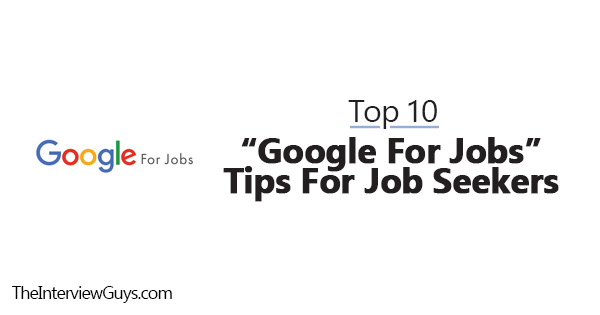By Mike Simpson
Did you know that 69 percent of candidates begin their job search on Google? It’s true. Google for Jobs is an incredibly powerful tool, giving you access to a ton of openings all in one place.
But if you want to use Google for Jobs effectively, you need the right strategy. If you want to make sure your approach is on-point, here’s what you need to know, including our Google for Jobs tips for job seekers.
What Is Google for Jobs?
Before we dive into the Google for Jobs tips, let’s talk about what it is in the first place.
Technically, Google for Jobs isn’t a separate service. It isn’t even a job board. At least, not in the traditional sense.
Instead, Google for Jobs is more of a tool. Google gathers up job listings from a wide range of sources. Then, when a job seeker puts keywords relating to a job search into Google, it displays them inside a “Jobs” box in the search results list, making them easy for candidates to spot.
Google for Jobs results are also location targeted. They use location information from your device and connection to determine your location and displays opportunities in that area.
At the bottom of the list, you’ll see a link that says “[number] more jobs.” If you click on that, you head to a page that resembles a traditional job board. Plus, you get access to more filters, allowing you to refine the results with ease, and you can launch new searches directly from the Jobs window.
How Does Google for Jobs Work?
As mentioned above, Google for Jobs isn’t a job board. Instead, it’s a tool.
Functionally, Google for Jobs is a search engine combined with a job post aggregator. The results display information about job openings that Google found on other sites, centralizing vacancy announcements from a range of sources.
Google integrates information from a slew of sites, including:
-
- ZipRecruiter
- Ladders
- Glassdoor
- Jobs.com
- Monster
- And more
Accessing Google for Jobs is a breeze. You just put your keywords into Google and, when you have the results, head to the “Jobs” box. Once there, you can click the “[number] more jobs” link to get to the main career search tools.
Job seekers get access to pretty typical filtering capabilities. You can focus on specific job titles, locations, requirements, company types, and employers. Additionally, you can easily update your keywords for your search, save your favorite jobs, and create job alerts.
Since Google for Jobs is an aggregator and not a typical job board, you can’t apply for the job directly on the results page. Instead, when you find a position you like, you click on the “Apply on [Site Name]” button for your preferred career site. Once you do, you’ll get redirected to that job’s page on the chosen website, allowing you to apply using that site’s process.
Common Google for Jobs Mistakes
While making a mistake when using Google for Jobs isn’t catastrophic, it can mean that you’ll job search is less efficient than it could be otherwise. Luckily, most of the missteps are incredibly easy to avoid.
Here is a look at some common Google for Jobs mistakes candidates make.
1. Not Updating Your Location
While Google for Jobs uses available location data to estimate where you are, it isn’t always completely accurate.
If you’re using a computer, Google may rely on your IP address and details from your internet service provider (ISP) to guess where you are. Sometimes, it’s in the right zone. However, it isn’t uncommon for the location to be a bit off.
Google missing the mark by a small amount – say five or ten miles – likely isn’t a big deal. But if the estimate is wrong by 30 miles, that can matter, especially if you really want to find a job close to home.
Before you start looking through the jobs results, check the default location. If it isn’t right, you can correct it one of two ways. First, you can go up to the search bar at the top and add the city and state you want to focus on there. When you hit enter, the results will update.
Second, you can use the “Location” tab to choose a new city from the list. Clicking a new city updates the results automatically.
While you’re in the “Location” tab, also check the distance. In some cases, the default distance might not be an excellent fit for you, too, so it’s smart to take a look and choose a new range if it isn’t the best match.
2. Assuming the Salary Information Applies to That Job
When you look at a job listing on Google for Jobs, you’ll see a section near the bottom labeled “Typical pay for this type of work.” In that area, there are usually a few pay ranges, each based on data from a different site.
Now, the salary information is incredibly helpful. It lets you know what others with similar job titles make in their roles, making it an excellent resource for pay research.
However, it doesn’t mean that the specific position you’re looking at pays in that range.
Every job and every company is different. If the duties of the open position don’t align closely with the ones in the salary section, that pay data might be inaccurate for that role.
Additionally, some companies just don’t pay the “going rate.” The reason for that can vary. Maybe they offer better benefits to offset lower salaries. Perhaps they just aren’t realistic about what a skillset is worth.
In the end, a company isn’t required to align its salaries with those ranges. So, while you can use them for information, don’t assume they apply. Instead, check the job description for a salary range. If you see one there, you can count on it. If you don’t, you may have to wait until further into the hiring process to see what they offer.
3. Relying Only on Google for Jobs
While Google for Jobs aggregates listings from a ton of sites, not every job board is connected to this resource. For example, Indeed – the most-visited job site on the planet – isn’t partnered with Google.
That means Indeed’s listings don’t show up in the Google for Jobs results. If a job is only posted on Indeed and you rely solely on Google for your job search, you’re missing out on that opportunity.
That’s why branching out is crucial. While you can certainly use Google as your main resource, it’s also smart to use other sites, especially those that aren’t connected to the search engine’s aggregator.
Top 10 Google for Jobs Tips
1. Always Use the “Type” Filter
Under the “Type” heading, you get the ability to limit your search results based on the kind of position you’re after. The options are simple – including just full-time, contractor, part-time, and internship – but essential for ensuring the jobs you see could meet your needs.
Can you choose more than one of those filters? Yes, you can. So, if you’re open to more than one option, you can get them all in one results list while still eliminating the job types you don’t want.
2. Update the Dates Posted Option
Your initial Google for Job results will show any position that’s listed on a partnered site, regardless of when it was posted. While it may seem like a longer timeline is better, that isn’t usually the case.
Why? Well, when a listing is old, the odds of certain issues are higher.
One, it’s possible that the company actually filled the spot but forgot to pull the listing. Two, it could be a sign of a lengthy or cumbersome hiring process. Three, there may be a problem that’s preventing the company from making a decision or filling the spot. Four, it might mean that the hiring manager is incredibly picky. Five, you could face a ton of competition.
In most cases, it’s better to skip the “All” option when it comes to posting dates. Instead, start with “Past week” or “Past 3 days,” depending on how active your local job market is or how niche your skillset is. That way, you’re focusing on the freshest opportunities first.
After you look through those, broaden out to the “Past month.” That will give you options that are outside of the past week while still limiting the listings to about the past 30 days.
Does this mean you should never use the “All” setting? Not necessarily. If you have a highly specialized skillset or are in a very niche field, broadening out isn’t a bad idea. Additionally, some companies continuously recruit, so their job listings may get pretty old even though there aren’t any issues.
Instead, it’s just that starting with a more limited timeframe is usually best. That way, you can focus on the newest opportunities, increasing the odds that you’re resume will be near the top of the pile.
3. Don’t Overlook the “Work from Home” Option
Today, many professionals want to work from home. In some cases, it’s because it offers them better work-life balance. In others, it’s a way to broaden their job search, allowing them to find opportunities with companies outside their immediate area.
With Google for Jobs, finding a remote position is simple. Under the “Location” section, there’s a button for “Work from Home.” By choosing that, you’ll only see jobs that are fully remote.
4. Read the Reviews
Below the salary information, you can find a section that shows the company’s star rating from different career sites. If you click on those, you’ll be able to read the reviews.
Reviews are undoubtedly beneficial for assessing a company’s culture, advancement opportunities, interview experience, and more. So, take the time to check them out before you apply.
5. Choose the Right Way to Apply
When you find a job you’re interested in, you can’t apply directly from Google for Jobs. Instead, you have to click on one of the links that redirects you to another career site.
In some cases, you’ll only get one option. However, many of the jobs link to several different sites.
If your goal is to make your job search efficient, then focus on websites where you already have a strong profile. For example, you may want to favor LinkedIn, defaulting to it whenever that option is available. That way, you can spend less time creating profiles and more time applying to great opportunities.
When your preferred option isn’t on the list, see which alternative provides you with the most value. By choosing sites you can use again later, you streamline your search while still getting access to more jobs.
6. Set Up Job Alerts
Job alerts are a boon for candidates. Instead of having to re-run the same search over and over to see if new positions are available, you’ll get a handy-dandy notification when a qualifying opportunity comes along. Then, you can click the alert, check out the job, and decide if you want to apply. Yes, it’s that simple.
7. Use the Jobs for Veterans Feature
If you are a military member who is preparing to leave the service, Google for Jobs has a veterans feature that can ease your transition. Head to Google to start a new search. Then, enter “jobs for veterans” and hit enter.
When you do, you’ll see a new search field at the top of the Google for Jobs results box. In that field, enter your military occupation code (AFSC, MOS, NEC, or rating).
After you input that information and run the search, the results will focus on civilian jobs that align with your military experience. Plus, you’ll get access to all of the filters and other search features, allowing you to focus on positions that best meet your needs.
8. Don’t Just Search for Job Titles
Since Google for Jobs has such a large database of positions, narrowing down the results is usually a must. Along with searching for job titles, add in other keywords to find roles that genuinely match what you’re after.
Let’s say you’re a software developer looking for a new job and that you really enjoy using Python and Java. Instead of just searching for “software developer,” put “software developer python java” into the search field. That way, the results list focuses on positions where you can put those skills to work.
9. Use the “Requirements” to Identify Entry-Level Jobs
If you’re looking for an entry-level job, the “Requirements” tab is your best friend. You can filter the results by “No degree” and “No experience,” limiting your results to positions that are genuinely entry-level.
10. Use Google Search Operators
Many of the Google search operators work in the Google for Jobs tool, so use them to narrow down your results. For example, if you search for “software developer -java,” you won’t see any positions that have “Java” written in the job description.
The most common operators include:
-
- Minus sign – exclude results featuring specific words: -java
- OR – search for two things at one: software developer OR software engineer
- Parenthesis – group terms: software (developer OR engineer)
- Quotes – results include the exact phrase instead of both words independently: “software developer”
Putting It All Together
Ultimately, all of the Google for Jobs tips above can help you find your next position. Make use of them all to take your job search to the next level.
Good luck!

Co-Founder and CEO of TheInterviewGuys.com. Mike is a job interview and career expert and the head writer at TheInterviewGuys.com.
His advice and insights have been shared and featured by publications such as Forbes, Entrepreneur, CNBC and more as well as educational institutions such as the University of Michigan, Penn State, Northeastern and others.
Learn more about The Interview Guys on our About Us page.